
Android phones contain some of our most sensitive data, but only a single screen lock code protects them from unauthorized access. If your phone is open when it’s taken away, or if you hand it to your child for a game or need to call a friend, there’s nothing to stop him from checking out other apps. That’s where Google’s latest Android security features can protect you.
Most new security upgrades are designed to deny unauthorized people access to your device. For example, your phone can lock itself if someone grabs it and runs away; even if your phone was unlocked at the time. While the Private Spaces feature is intended to keep prying eyes from accessing sensitive apps, such as your chat apps or photos.
The new features are all available in Android 15, and most are also available for Android 10+. But they’re not enabled by default, so here’s what they do and how to set them up.
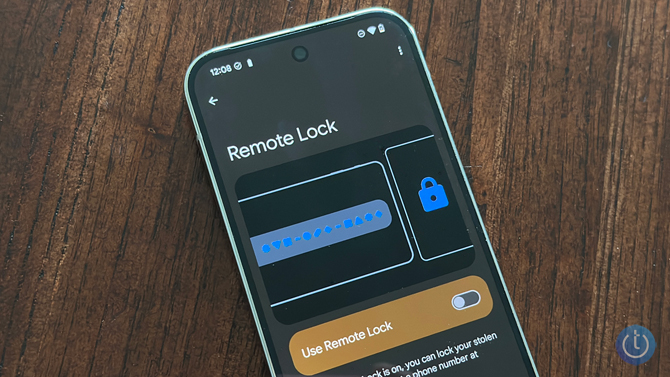
Remote lock (Android 10+)
In the event that your phone is lost or stolen, Remote Lock allows you to secure your device from any other device using just your phone number. This is especially useful in moments of panic, where tracking the phone may not be your first instinct. With Remote Lock you can quickly prevent anyone else from accessing your phone while you work to get it back.
While a version of remote lock has been available for years, previously you had to log into your Google account to lock. For this new version, all you have to do is visit Android.com/lock and enter your phone number
Before you can use Remote Lock, you must set it up. Go to Settings > Security & privacy > Unlock device > Theft protection > Remote lock and turn on Remote locking. If your phone number is not verified, you will need to select it Verify number.
Read more: How to remove virus from Android phone in 4 steps
Theft detection lock (Android 10+)
Google’s AI-powered theft detection lock detects when your phone has been taken under suspicious circumstances. Whether someone grabs it while you’re on public transportation or it’s stolen from your bag, the feature can automatically lock the device. This prevents thieves from accessing your data before you realize the phone is missing. To enable the Theft Detection Lock, go to Settings > Security & privacy > Unlock device > Enable theft detection lock.
Offline device lock (Android 10+)
If thieves try to disable Wi-Fi and cellular services to prevent tracking, Google’s Offline Device Lock is automatically enabled. This feature locks your phone’s screen shortly after the device loses internet connection. To enable this feature, go to Settings > Security & privacy > Unlock device > Anti-theft protection > Enable offline device lock.
Private Space (Android 15 only)
For Android 15 users, Private Space offers an elegant solution to the problem of prying eyes when you hand over your device. This feature allows you to lock specific apps behind an extra layer of security, such as a PIN or biometric authentication (including fingerprint and facial recognition). Whether it’s banking apps, social media or email, you remain in control of which apps are accessible and which remain hidden until you unlock them.
To set up Private Space, navigate to Settings > Security & privacy > Private space > Settings. Please note that when you lock your private space, the apps in it will no longer be active and you will not receive notifications from them until you unlock it again. That means you probably don’t want to set up your email and other apps with important notifications in your Private Room.
However, I see Private Space being invaluable to parents. My nieces and nephews know I’m a softie when it comes to letting them use my phone to play games. But once I set them up with a game, I sometimes come back and poke around for them in different apps. What if I had left my Venmo app open? Private Space solves these concerns by storing sensitive apps.
Read more: Google Pixel 9 smartphone series adds a host of new AI features
Built-in anti-theft features of Android 15
Android 15 introduces additional advanced security measures that are enabled by default. Failed authentication lock is triggered when someone tries to access apps that require authentication, such as banking applications, and fails repeatedly. While Protect Sensitive Settings requires verification before making crucial changes to your phone, such as disabling Find My Device or removing your SIM card.
If thieves fail multiple attempts to access these settings or apps, the phone will be locked, making it virtually impossible to exploit the device. This security measure not only protects your data, but also prevents unauthorized reset and resale of the device.
Final thoughts
These new Android security features address a common problem: what happens when your phone is no longer in your hands. Whether you share your device with family, lend it to a friend, or protect it against theft, Google’s latest tools provide powerful, AI-powered protections to keep your data safe. Take a few minutes to activate these protections; the protection they provide is worth the setup time.
(Image credit: Suzanne Kantra/Techlicious)
For the past twenty years, Suzanne Kantra, founder of Techlicious, has been researching and writing about the world’s most exciting and important scientific and technological issues. Before joining Techlicious, Suzanne was technology editor for Martha Stewart Living Omnimedia and senior technology editor for Popular Science. Suzanne has been featured on CNN, CBS and NBC.